Quick Start Guide - Rack Edition
scope of delivery

brevis.one SMS Gateway
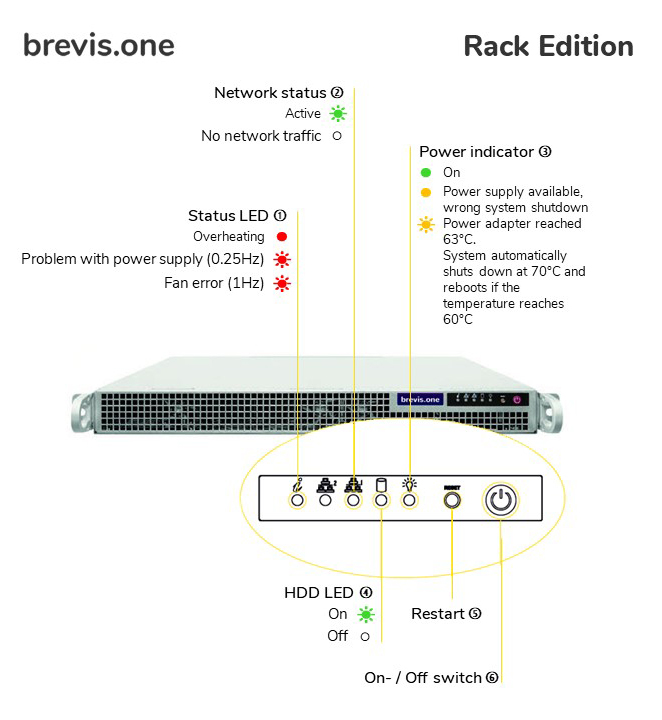
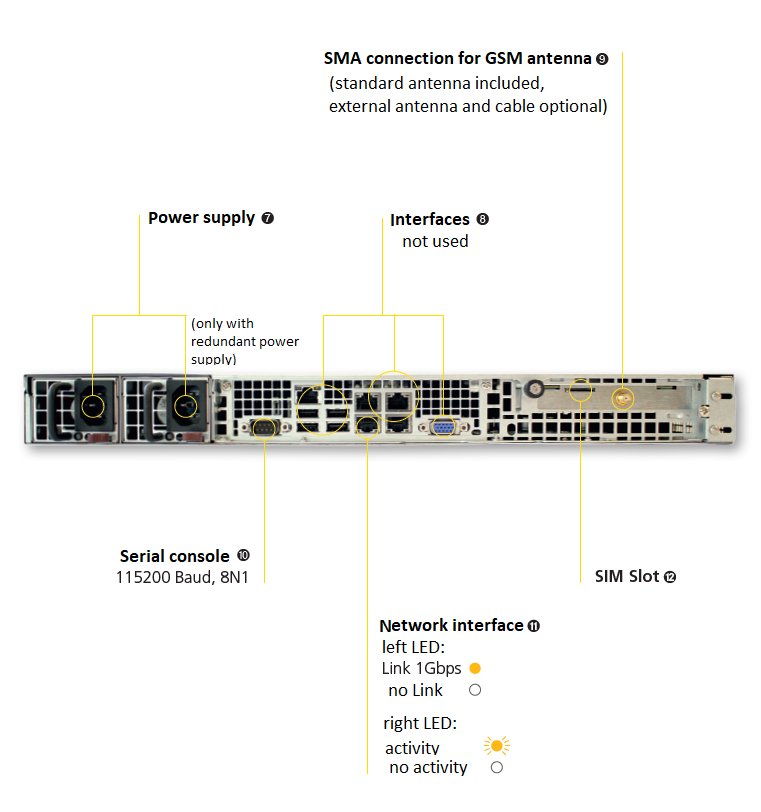
1 Insert the SIM card
❕ Please note the warning under 8 SIM card

- Insert the SIM card
2 Screw the antenna
- Screw the antenna to the SMA connector to the SMA connector
3 Connect the network cable
- Connect an RJ-45 network cable
- Please use the Ethernet Port
4 Connect the Power cable
- Connect the power cable to the device
- The power indicator will now light up
5 Network configuration
- If your network has a DHCP server, it can issue an IP address to the brevis.one SMS Gateway
- If no DHCP is available, the device will start with the standard IP 192.168.1.1
- If you do not know the IP address assigned by the DHCP, you have the option of requesting it via the serial port
- For this purpose, connect your PC using a terminal program (e.g. PuTTY) and the port cable with the Gateway
- The speed of the interface here is 115200 baud (8N1)

- A text-based interface appears in which the current IP address is shown under the Version menu option
- The IP address can be altered as you wish under the Network menu option
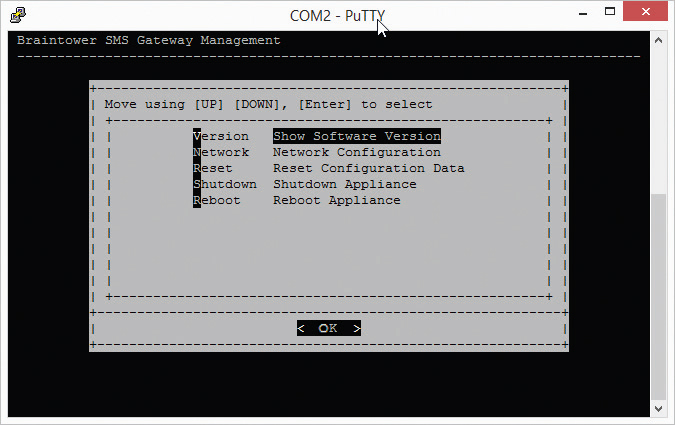
- If you make the network settings using the serial port, they will only be temporary and will be lost when the Gateway is restarted
- Permanent network settings should be made in the web interface
- You can now access the web interface via the IP address. Log in here with the user name “admin” and the password “admin”
6 Licensing
- After logging into the web interface, you must request a licence for your Gateway. As long as this process has not been completed you will constantly be requested to do so after logging in.
- For this purpose, please complete the form and press on the Request button.
- You will then receive a licensing request which you can request through the Servicedesk (https://brevis.one/en/licreq.html)
- After our licensing team has processed the request, you will receive a licensing file which you should upload at this point to the SMS Gateway
7 SIM card
ê Warning: Before inserting the SIM card, enter the correct PIN on the Gateway. If you do not do this, the SIM card could be locked. Even if no PIN is set up on the card, you should check the preferences. We suggest not using a PIN to avoid problems with SMS routing.
- Select SIM card from the Configuration menu option.
- Enter the PIN of the inserted SIM card here.
- Select Reboot / shut down from the Configuration menu option.
- Restart the SMS Gateway
8 Send a test message
- Enter the IP in your browser and log in again.
- Then select send to number from the SMS menu option.
- You can now send a text message on the screen which then appears by entering a telephone number and a message.
- Further assistance is provided in the Help menu option.